|
|
WebPrint Plus 4.0 For OS X |
|
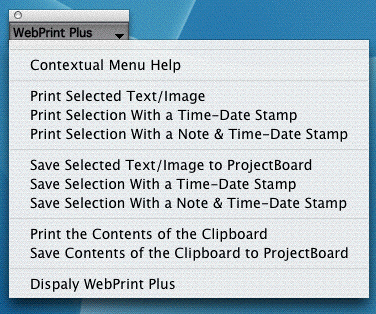
WebPrint Plus 4.0 includes a powerful and innovative contextual menu. Unlike the contextual menus used by other programs, WebPrint's contextual menu is instantly and easily available to you no matter what program you are working in, and it does not interfere with the contextual menus that are in other programs.
Some of the contextual menu's additional innovations include the ability to drag it to any location on your display and the ability to move your cursor off of it and have it remain on your screen. (Once WebPrint's contextual menu is displayed, there's no need to continue to hold down the button on your mouse or a key on your keyboard.)
Even when WebPrint Plus is set to be used as an invisible background application, WebPrint's Option-Control-w shortcut will bring up WebPrint's contextual menu.
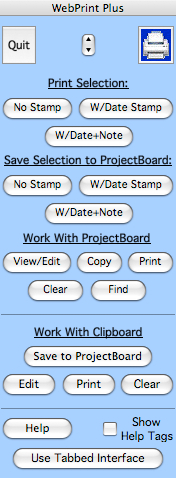
WebPrint Plus is very ease to use: just select the text or image you want to save or print (in virtually any application), and then click once on the WebPrint Plus button that performs your desired function.
Alternatively, you can drag-and-drop your selection (or a clipping file) onto WebPrint's small printer icon and WebPrint Plus then will instantly print your text/image/clipping file.
Using any of the buttons under the "Work With ProjectBoard" heading lets you work with any data you have saved. The View/Edit button opens your saved text and images in WebPrint's built-in text editor.
Clicking once on WebPrint's small printer icon turns WebPrint Plus into a small Desktop Printer that supports drag-and-drop printing of your text selections, your image selections, and your clipping files!
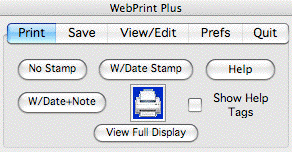
The Tabbed Display offers an alternate way of accessing all of WebPrint's features, and it's even more compact than the other display mode.
Each tab of the Tabbed Display has its own Help button that focuses on the functions available under that tab.
![]()
Click once on the printer icon that's on both display modes to turn WebPrint Plus into a small Desktop Printer! Clicking once on either button takes you back to the regular WebPrint Plus display.
Dragging and dropping either a text selection or an image from an application (or a clipping file) onto the Desktop Printer instantly prints your data! Dragging and dropping either a text selection or an image from an application (or a clipping file) onto the WebSaver icon instantly saves your data.
If you Command-click any of WebPrint's printer icons (including the one on the Desktop Printer), the contents of the Clipboard instantly will be printed. If you Command-click the WebSaver icon, the contents of the Clipboard instantly will be saved to WebPrint's ProjectBoard.
You can use the Title Bar to drag the Desktop Printer to any location on your Desktop.
WebPrint's Option-Control-p keyboard shortcut for printing and Option-Control-s keyboard shortcut for saving (these can be turned on/off from under the Prefs tab) also work when using WebPrint Plus as a Desktop Printer and when you make WebPrint Plus invisible!
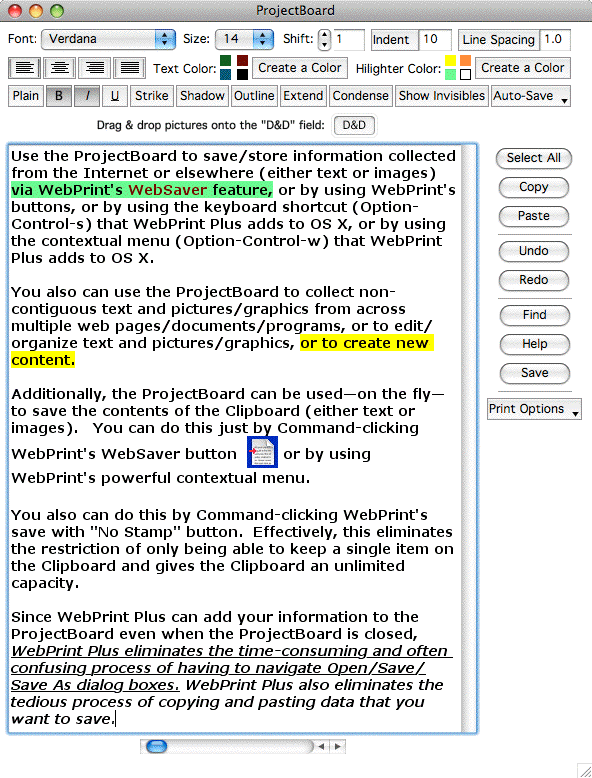
WebPrint's ProjectBoard automatically opens up into WebPrint's powerful text editor. Among the many features included in the new editor are the ability to use (and create) multiple highlight colors and multiple text colors. The editor also includes multiple levels of undo/redo, multiple printing options, and much more!
The contents of the ProjectBoard can easily and quickly be transferred to most other programs -- even when the ProjectBoard is closed!
To appreciate how easy WebPrint Plus is to use, how flexible it is, and how much easier and more productive it makes the time you spend on your computer, you really need to give it a try! Download the free demo
© 1998-2010 by Steve Becker. All rights reserved.